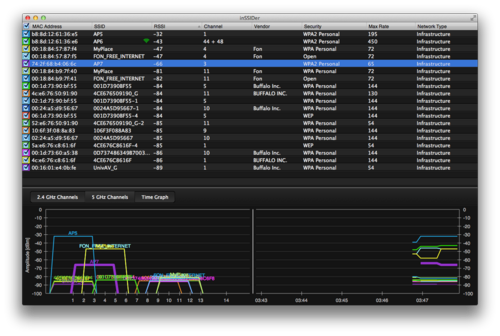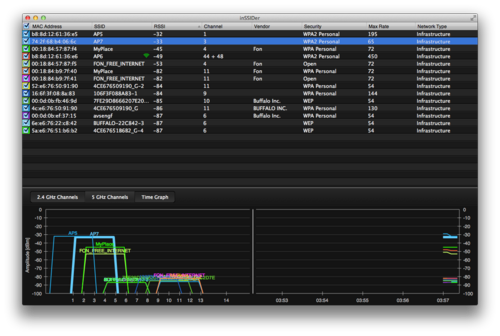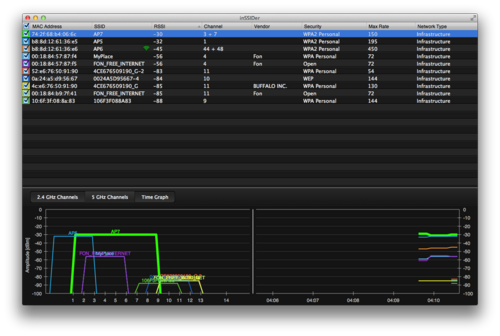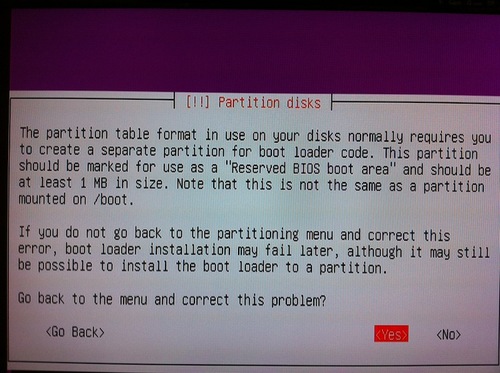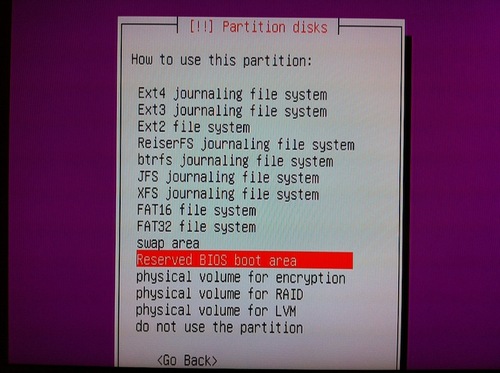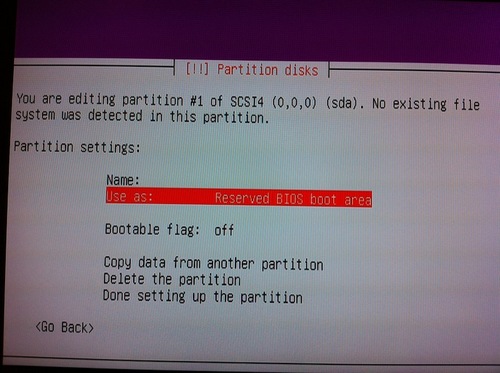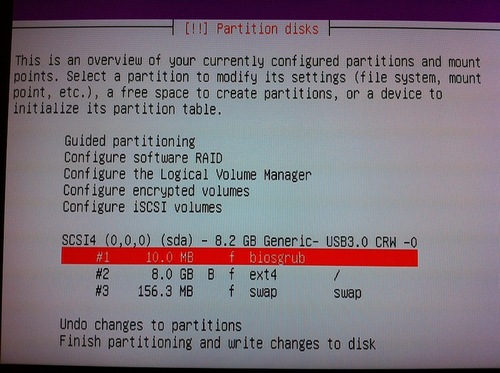前回、AR9285ベースの無線LANカードからAR9380ベースの無線LANカードへ換装して、Ubuntu 12.04から認識まできました。
無事ではないですが、認識されたので、その後の設定です。
あまり変更するところはないはずですが。
# iw list
Wiphy phy0
Band 1:
Capabilities: 0x11ef
RX LDPC
HT20/HT40
SM Power Save disabled
RX HT20 SGI
RX HT40 SGI
TX STBC
RX STBC 1-stream
Max AMSDU length: 3839 bytes
DSSS/CCK HT40
Maximum RX AMPDU length 65535 bytes (exponent: 0x003)
Minimum RX AMPDU time spacing: 8 usec (0x06)
HT TX/RX MCS rate indexes supported: 0-23
Frequencies:
* 2412 MHz [1] (17.0 dBm)
* 2417 MHz [2] (17.0 dBm)
* 2422 MHz [3] (17.0 dBm)
* 2427 MHz [4] (17.0 dBm)
* 2432 MHz [5] (17.0 dBm)
* 2437 MHz [6] (17.0 dBm)
* 2442 MHz [7] (17.0 dBm)
* 2447 MHz [8] (17.0 dBm)
* 2452 MHz [9] (17.0 dBm)
* 2457 MHz [10] (17.0 dBm)
* 2462 MHz [11] (17.0 dBm)
* 2467 MHz [12] (17.0 dBm)
* 2472 MHz [13] (17.0 dBm)
* 2484 MHz [14] (disabled)
Bitrates (non-HT):
* 1.0 Mbps
* 2.0 Mbps (short preamble supported)
* 5.5 Mbps (short preamble supported)
* 11.0 Mbps (short preamble supported)
* 6.0 Mbps
* 9.0 Mbps
* 12.0 Mbps
* 18.0 Mbps
* 24.0 Mbps
* 36.0 Mbps
* 48.0 Mbps
* 54.0 Mbps
Band 2:
Capabilities: 0x11ef
RX LDPC
HT20/HT40
SM Power Save disabled
RX HT20 SGI
RX HT40 SGI
TX STBC
RX STBC 1-stream
Max AMSDU length: 3839 bytes
DSSS/CCK HT40
Maximum RX AMPDU length 65535 bytes (exponent: 0x003)
Minimum RX AMPDU time spacing: 8 usec (0x06)
HT TX/RX MCS rate indexes supported: 0-23
Frequencies:
* 5180 MHz [36] (17.0 dBm) (passive scanning, no IBSS)
* 5200 MHz [40] (17.0 dBm) (passive scanning, no IBSS)
* 5220 MHz [44] (17.0 dBm) (passive scanning, no IBSS)
* 5240 MHz [48] (17.0 dBm) (passive scanning, no IBSS)
* 5260 MHz [52] (17.0 dBm) (passive scanning, no IBSS, radar detection)
* 5280 MHz [56] (17.0 dBm) (passive scanning, no IBSS, radar detection)
* 5300 MHz [60] (17.0 dBm) (passive scanning, no IBSS, radar detection)
* 5320 MHz [64] (17.0 dBm) (passive scanning, no IBSS, radar detection)
* 5500 MHz [100] (17.0 dBm) (passive scanning, no IBSS, radar detection)
* 5520 MHz [104] (17.0 dBm) (passive scanning, no IBSS, radar detection)
* 5540 MHz [108] (17.0 dBm) (passive scanning, no IBSS, radar detection)
* 5560 MHz [112] (17.0 dBm) (passive scanning, no IBSS, radar detection)
* 5580 MHz [116] (17.0 dBm) (passive scanning, no IBSS, radar detection)
* 5600 MHz [120] (17.0 dBm) (passive scanning, no IBSS, radar detection)
* 5620 MHz [124] (17.0 dBm) (passive scanning, no IBSS, radar detection)
* 5640 MHz [128] (17.0 dBm) (passive scanning, no IBSS, radar detection)
* 5660 MHz [132] (17.0 dBm) (passive scanning, no IBSS, radar detection)
* 5680 MHz [136] (17.0 dBm) (passive scanning, no IBSS, radar detection)
* 5700 MHz [140] (17.0 dBm) (passive scanning, no IBSS, radar detection)
* 5745 MHz [149] (17.0 dBm) (passive scanning, no IBSS)
* 5765 MHz [153] (17.0 dBm) (passive scanning, no IBSS)
* 5785 MHz [157] (17.0 dBm) (passive scanning, no IBSS)
* 5805 MHz [161] (17.0 dBm) (passive scanning, no IBSS)
* 5825 MHz [165] (17.0 dBm) (passive scanning, no IBSS)
Bitrates (non-HT):
* 6.0 Mbps
* 9.0 Mbps
* 12.0 Mbps
* 18.0 Mbps
* 24.0 Mbps
* 36.0 Mbps
* 48.0 Mbps
* 54.0 Mbps
max # scan SSIDs: 4
max scan IEs length: 2257 bytes
Coverage class: 0 (up to 0m)
Supported Ciphers:
* WEP40 (00-0f-ac:1)
* WEP104 (00-0f-ac:5)
* TKIP (00-0f-ac:2)
* CCMP (00-0f-ac:4)
* CMAC (00-0f-ac:6)
Available Antennas: TX 0x7 RX 0x7
Configured Antennas: TX 0x7 RX 0x7
Supported interface modes:
* IBSS
* managed
* AP
* AP/VLAN
* WDS
* monitor
* mesh point
* P2P-client
* P2P-GO
software interface modes (can always be added):
* AP/VLAN
* monitor
interface combinations are not supported
Supported commands:
* new_interface
* set_interface
* new_key
* new_beacon
* new_station
* new_mpath
* set_mesh_params
* set_bss
* authenticate
* associate
* deauthenticate
* disassociate
* join_ibss
* join_mesh
* remain_on_channel
* set_tx_bitrate_mask
* action
* frame_wait_cancel
* set_wiphy_netns
* set_channel
* set_wds_peer
* connect
* disconnect
Supported TX frame types:
* IBSS: 0x0000 0x0010 0x0020 0x0030 0x0040 0x0050 0x0060 0x0070 0x0080 0x0090 0x00a0 0x00b0 0x00c0 0x00d0 0x00e0 0x00f0
* managed: 0x0000 0x0010 0x0020 0x0030 0x0040 0x0050 0x0060 0x0070 0x0080 0x0090 0x00a0 0x00b0 0x00c0 0x00d0 0x00e0 0x00f0
* AP: 0x0000 0x0010 0x0020 0x0030 0x0040 0x0050 0x0060 0x0070 0x0080 0x0090 0x00a0 0x00b0 0x00c0 0x00d0 0x00e0 0x00f0
* AP/VLAN: 0x0000 0x0010 0x0020 0x0030 0x0040 0x0050 0x0060 0x0070 0x0080 0x0090 0x00a0 0x00b0 0x00c0 0x00d0 0x00e0 0x00f0
* mesh point: 0x0000 0x0010 0x0020 0x0030 0x0040 0x0050 0x0060 0x0070 0x0080 0x0090 0x00a0 0x00b0 0x00c0 0x00d0 0x00e0 0x00f0
* P2P-client: 0x0000 0x0010 0x0020 0x0030 0x0040 0x0050 0x0060 0x0070 0x0080 0x0090 0x00a0 0x00b0 0x00c0 0x00d0 0x00e0 0x00f0
* P2P-GO: 0x0000 0x0010 0x0020 0x0030 0x0040 0x0050 0x0060 0x0070 0x0080 0x0090 0x00a0 0x00b0 0x00c0 0x00d0 0x00e0 0x00f0
Supported RX frame types:
* IBSS: 0x00d0
* managed: 0x0040 0x00d0
* AP: 0x0000 0x0020 0x0040 0x00a0 0x00b0 0x00c0 0x00d0
* AP/VLAN: 0x0000 0x0020 0x0040 0x00a0 0x00b0 0x00c0 0x00d0
* mesh point: 0x00b0 0x00c0 0x00d0
* P2P-client: 0x0040 0x00d0
* P2P-GO: 0x0000 0x0020 0x0040 0x00a0 0x00b0 0x00c0 0x00d0
Device supports RSN-IBSS.
んんっ??
5GHz帯がおかしな事に。
とりあえず、そこは置いておいて、ひとまず、IEEE802.11b/g/nでの通信を確認します。
Capabilities: 0x11ef
RX LDPC
HT20/HT40
SM Power Save disabled
RX HT20 SGI
RX HT40 SGI
TX STBC
RX STBC 1-stream
Max AMSDU length: 3839 bytes
DSSS/CCK HT40
から、ht_capabは
[LDPC]、[HT40+]、[SHORT-GI-20]、[SHORT-GI-40]、[TX-STBC]、[RX-STBC1]、[DSSS_CCK-40]に対応していることがわかります。[HT40+]は[HT40-]でもかまいません。セカンダリをプライマリより上にするか下にするかだけの違いですから。
ここだけ修正した /etc/hostapd/hostapd.conf
--
interface=wlan0
bridge=br0
driver=nl80211
ieee80211d=1
country_code=JP
ssid=AP7
channel=5
hw_mode=g
wpa=2
wpa_passphrase=(my password)
wpa_key_mgmt=WPA-PSK
rsn_pairwise=CCMP
ieee80211n=1
wmm_enabled=1
ht_capab=[LDPC][HT40+][SHORT-GI-20][SHORT-GI-40][TX-STBC][RX-STBC1][DSSS_CCK-40]
macaddr_acl=0
deny_mac_file=/etc/hostapd/hostapd.deny
logger_syslog_level=3
--
# service hostapd restart
で問題なくIEEE802.11b/g/nのアクセスポイントが立ち上がりました。
でもなにやら遅い。
MacBook AirでのRSSIを確認してもかなり感度も高く、電波環境的にもそれほど悪くないのに通信が遅い。
# iw wlan0 station dump
Station 28:37:37:22:c2:a4 (on wlan0)
inactive time: 4 ms
rx bytes: 5108960
rx packets: 12443
tx bytes: 2054397
tx packets: 5338
tx retries: 2207
tx failed: 16
signal: -37 dBm
signal avg: -37 dBm
tx bitrate: 144.4 MBit/s MCS 15 short GI
authorized: yes
authenticated: yes
preamble: short
WMM/WME: yes
MFP: no
同じくMacBook Airのシステム情報からは
AP7:
PHY モード: 802.11n
BSSID: 18:f4:6a:30:ad:98
チャンネル: 5
国別コード: JP
ネットワークのタイプ: インフラストラクチャ
セキュリティ: WPA2 パーソナル
シグナル/ノイズ: -34 dBm / -91 dBm
転送レート: 130
MCS インデックス: 15
--
とどちらも20MHzしか利用していない。
トホホな状況です。
MacBook AirがMCI index15までしか対応していないので、それはさておき、40MHz利用できないのは、なんでかな。ドライバの問題か。
原因不明ですが、とにかく遅い時がある。
ためしに、hostapd.confを書き換えて、IEEE802.11aに。
を
とするだけ。
これで、
# service hostapd restart
するもfail
# hostapd -d /etc/hostapd/hostapd.conf
してみると、、、
wlan0: IEEE 802.11 Configured HT40 secondary channel (48) not found from the channel list of current mode (2) IEEE 802.11a
wlan0: IEEE 802.11 Configured channel (44) not found from the channel list of current mode (2) IEEE 802.11a
wlan0: IEEE 802.11 Hardware does not support configured channel
Could not select hw_mode and channel. (-4)
wlan0: Unable to setup interface.
う〜ん。channel 44も48も使えないよと。
iw list した時の、
Frequencies:
* 5180 MHz [36] (17.0 dBm) (passive scanning, no IBSS)
* 5200 MHz [40] (17.0 dBm) (passive scanning, no IBSS)
* 5220 MHz [44] (17.0 dBm) (passive scanning, no IBSS)
* 5240 MHz [48] (17.0 dBm) (passive scanning, no IBSS)
* 5260 MHz [52] (17.0 dBm) (passive scanning, no IBSS, radar detection)
* 5280 MHz [56] (17.0 dBm) (passive scanning, no IBSS, radar detection)
* 5300 MHz [60] (17.0 dBm) (passive scanning, no IBSS, radar detection)
* 5320 MHz [64] (17.0 dBm) (passive scanning, no IBSS, radar detection)
* 5500 MHz [100] (17.0 dBm) (passive scanning, no IBSS, radar detection)
* 5520 MHz [104] (17.0 dBm) (passive scanning, no IBSS, radar detection)
* 5540 MHz [108] (17.0 dBm) (passive scanning, no IBSS, radar detection)
* 5560 MHz [112] (17.0 dBm) (passive scanning, no IBSS, radar detection)
* 5580 MHz [116] (17.0 dBm) (passive scanning, no IBSS, radar detection)
* 5600 MHz [120] (17.0 dBm) (passive scanning, no IBSS, radar detection)
* 5620 MHz [124] (17.0 dBm) (passive scanning, no IBSS, radar detection)
* 5640 MHz [128] (17.0 dBm) (passive scanning, no IBSS, radar detection)
* 5660 MHz [132] (17.0 dBm) (passive scanning, no IBSS, radar detection)
* 5680 MHz [136] (17.0 dBm) (passive scanning, no IBSS, radar detection)
* 5700 MHz [140] (17.0 dBm) (passive scanning, no IBSS, radar detection)
* 5745 MHz [149] (17.0 dBm) (passive scanning, no IBSS)
* 5765 MHz [153] (17.0 dBm) (passive scanning, no IBSS)
* 5785 MHz [157] (17.0 dBm) (passive scanning, no IBSS)
* 5805 MHz [161] (17.0 dBm) (passive scanning, no IBSS)
* 5825 MHz [165] (17.0 dBm) (passive scanning, no IBSS)
の通り、他の帯域も使えませんでした。
# iw reg get
すると、
country JP:
(2402 - 2472 @ 40), (N/A, 20)
(2457 - 2482 @ 20), (N/A, 20)
(2474 - 2494 @ 20), (N/A, 20), NO-OFDM
(4910 - 4930 @ 10), (N/A, 23)
(4910 - 4990 @ 40), (N/A, 23)
(4930 - 4950 @ 10), (N/A, 23)
(5030 - 5045 @ 10), (N/A, 23)
(5030 - 5090 @ 40), (N/A, 23)
(5050 - 5060 @ 10), (N/A, 23)
(5170 - 5250 @ 40), (N/A, 20)
(5250 - 5330 @ 40), (N/A, 20), DFS
(5490 - 5710 @ 40), (N/A, 23), DFS
問題ないような感じですが、実際のところ5GHz帯が使えません。
他のregulatoryにsetしても、iw reg get 上は変わりますが、結局同じ結果です。
どうやら、この問題はドライバにあるようで、他のアクセスポイントが5GHz帯を使っているとそのバンドだけ、例えば40だけ空いて、
Frequencies:
* 5180 MHz [36] (17.0 dBm) (passive scanning, no IBSS)
* 5200 MHz [40] (17.0 dBm)
* 5220 MHz [44] (17.0 dBm) (passive scanning, no IBSS)
* 5240 MHz [48] (17.0 dBm) (passive scanning, no IBSS)
* 5260 MHz [52] (17.0 dBm) (passive scanning, no IBSS, radar detection)
* 5280 MHz [56] (17.0 dBm) (passive scanning, no IBSS, radar detection)
* 5300 MHz [60] (17.0 dBm) (passive scanning, no IBSS, radar detection)
* 5320 MHz [64] (17.0 dBm) (passive scanning, no IBSS, radar detection)
* 5500 MHz [100] (17.0 dBm) (passive scanning, no IBSS, radar detection)
* 5520 MHz [104] (17.0 dBm) (passive scanning, no IBSS, radar detection)
* 5540 MHz [108] (17.0 dBm) (passive scanning, no IBSS, radar detection)
* 5560 MHz [112] (17.0 dBm) (passive scanning, no IBSS, radar detection)
* 5580 MHz [116] (17.0 dBm) (passive scanning, no IBSS, radar detection)
* 5600 MHz [120] (17.0 dBm) (passive scanning, no IBSS, radar detection)
* 5620 MHz [124] (17.0 dBm) (passive scanning, no IBSS, radar detection)
* 5640 MHz [128] (17.0 dBm) (passive scanning, no IBSS, radar detection)
* 5660 MHz [132] (17.0 dBm) (passive scanning, no IBSS, radar detection)
* 5680 MHz [136] (17.0 dBm) (passive scanning, no IBSS, radar detection)
* 5700 MHz [140] (17.0 dBm) (passive scanning, no IBSS, radar detection)
* 5745 MHz [149] (17.0 dBm) (passive scanning, no IBSS)
* 5765 MHz [153] (17.0 dBm) (passive scanning, no IBSS)
* 5785 MHz [157] (17.0 dBm) (disabled)
* 5805 MHz [161] (17.0 dBm) (disabled)
* 5825 MHz [165] (17.0 dBm) (disabled)
となり、使えるようになることがありますが、根本的には解決になっていません。
仕方ないので、ドライバを書き換えます。
ここから、最新版のmac80211ドライバをダウンロードします。
現時点での最新版は、compat-wireless-2012-05-10.tar.bz2 です。
# tar jxvf compat-wireless-2012-05-10.tar.bz2
# cd compat-wireless-2012-05-10
# ./scripts/driver-select ath9k
してもいいのですが、他のドライバが取り残されるので、やりません。
# ./scripts/driver-select restore
すれば元に全選択の状態に戻ります。
# vi ./drivers/net/wireless/ath/regd.c
で、regulatory関連のところを書き換えます。
--
#undef pr_fmt
#define pr_fmt(fmt) KBUILD_MODNAME ": " fmt
#include <linux/kernel.h>
#include <linux/printk.h>
#include <linux/export.h>
#include <net/cfg80211.h>
#include <net/mac80211.h>
#include "regd.h"
#include "regd_common.h"
static int __ath_regd_init(struct ath_regulatory *reg);
/*
* This is a set of common rules used by our world regulatory domains.
* We have 12 world regulatory domains. To save space we consolidate
* the regulatory domains in 5 structures by frequency and change
* the flags on our reg_notifier() on a case by case basis.
*/
/* Only these channels all allow active scan on all world regulatory domains */
#define ATH9K_2GHZ_CH01_11 REG_RULE(2412-10, 2462+10, 40, 0, 30, 0)
/* We enable active scan on these a case by case basis by regulatory domain */
#define ATH9K_2GHZ_CH12_13 REG_RULE(2467-10, 2472+10, 40, 0, 30, 0)
#define ATH9K_2GHZ_CH14 REG_RULE(2484-10, 2484+10, 40, 0, 30, 0)
/* We allow IBSS on these on a case by case basis by regulatory domain */
#define ATH9K_5GHZ_5150_5350 REG_RULE(5150-10, 5350+10, 40, 0, 30, 0)
#define ATH9K_5GHZ_5470_5850 REG_RULE(5470-10, 5850+10, 40, 0, 30, 0)
#define ATH9K_5GHZ_5725_5850 REG_RULE(5725-10, 5850+10, 40, 0, 30, 0)
#define ATH9K_2GHZ_ALL ATH9K_2GHZ_CH01_11, \
ATH9K_2GHZ_CH12_13, \
ATH9K_2GHZ_CH14
#define ATH9K_5GHZ_ALL ATH9K_5GHZ_5150_5350, \
ATH9K_5GHZ_5470_5850
/* This one skips what we call "mid band" */
#define ATH9K_5GHZ_NO_MIDBAND ATH9K_5GHZ_5150_5350, \
ATH9K_5GHZ_5725_5850
/* Can be used for:
* 0x60, 0x61, 0x62 */
static const struct ieee80211_regdomain ath_world_regdom_60_61_62 = {
.n_reg_rules = 5,
.alpha2 = "99",
.reg_rules = {
ATH9K_2GHZ_ALL,
ATH9K_5GHZ_ALL,
}
};
/* Can be used by 0x63 and 0x65 */
static const struct ieee80211_regdomain ath_world_regdom_63_65 = {
.n_reg_rules = 5,
.alpha2 = "99",
.reg_rules = {
ATH9K_2GHZ_ALL,
ATH9K_5GHZ_ALL,
}
};
/* Can be used by 0x64 only */
static const struct ieee80211_regdomain ath_world_regdom_64 = {
.n_reg_rules = 5,
.alpha2 = "99",
.reg_rules = {
ATH9K_2GHZ_ALL,
ATH9K_5GHZ_ALL,
}
};
/* Can be used by 0x66 and 0x69 */
static const struct ieee80211_regdomain ath_world_regdom_66_69 = {
.n_reg_rules = 5,
.alpha2 = "99",
.reg_rules = {
ATH9K_2GHZ_ALL,
ATH9K_5GHZ_ALL,
}
};
/* Can be used by 0x67, 0x68, 0x6A and 0x6C */
static const struct ieee80211_regdomain ath_world_regdom_67_68_6A_6C = {
.n_reg_rules = 5,
.alpha2 = "99",
.reg_rules = {
ATH9K_2GHZ_ALL,
ATH9K_5GHZ_ALL,
}
};
static inline bool is_wwr_sku(u16 regd)
{
return ((regd & COUNTRY_ERD_FLAG) != COUNTRY_ERD_FLAG) &&
(((regd & WORLD_SKU_MASK) == WORLD_SKU_PREFIX) ||
(regd == WORLD));
}
static u16 ath_regd_get_eepromRD(struct ath_regulatory *reg)
{
return reg->current_rd & ~WORLDWIDE_ROAMING_FLAG;
}
bool ath_is_world_regd(struct ath_regulatory *reg)
{
return is_wwr_sku(ath_regd_get_eepromRD(reg));
}
EXPORT_SYMBOL(ath_is_world_regd);
static const struct ieee80211_regdomain *ath_default_world_regdomain(void)
{
/* this is the most restrictive */
return &ath_world_regdom_64;
}
static const struct
ieee80211_regdomain *ath_world_regdomain(struct ath_regulatory *reg)
{
switch (reg->regpair->regDmnEnum) {
case 0x60:
case 0x61:
case 0x62:
return &ath_world_regdom_60_61_62;
case 0x63:
case 0x65:
return &ath_world_regdom_63_65;
case 0x64:
return &ath_world_regdom_64;
case 0x66:
case 0x69:
return &ath_world_regdom_66_69;
case 0x67:
case 0x68:
case 0x6A:
case 0x6C:
return &ath_world_regdom_67_68_6A_6C;
default:
WARN_ON(1);
return ath_default_world_regdomain();
}
}
bool ath_is_49ghz_allowed(u16 regdomain)
{
/* possibly more */
return regdomain == MKK9_MKKC;
}
EXPORT_SYMBOL(ath_is_49ghz_allowed);
/* Frequency is one where radar detection is required */
static bool ath_is_radar_freq(u16 center_freq)
{
return 0; /* (center_freq >= 5260 && center_freq <= 5700); */
}
(これ以下は書き換えずなので、略)
--
赤字が書き換えたところ。
とりあえず、全ての制限を取り外しています。
あとでregulatory対応が必要。
これを
# make
# make install
して完了。
# make wlunload
# modprobe ath9k
# iw list
して確認
Frequencies:
* 5180 MHz [36] (20.0 dBm)
* 5200 MHz [40] (20.0 dBm)
* 5220 MHz [44] (20.0 dBm)
* 5240 MHz [48] (20.0 dBm)
* 5260 MHz [52] (20.0 dBm)
* 5280 MHz [56] (20.0 dBm)
* 5300 MHz [60] (20.0 dBm)
* 5320 MHz [64] (20.0 dBm)
* 5500 MHz [100] (20.0 dBm)
* 5520 MHz [104] (20.0 dBm)
* 5540 MHz [108] (20.0 dBm)
* 5560 MHz [112] (20.0 dBm)
* 5580 MHz [116] (20.0 dBm)
* 5600 MHz [120] (20.0 dBm)
* 5620 MHz [124] (20.0 dBm)
* 5640 MHz [128] (20.0 dBm)
* 5660 MHz [132] (20.0 dBm)
* 5680 MHz [136] (20.0 dBm)
* 5700 MHz [140] (20.0 dBm)
* 5745 MHz [149] (20.0 dBm)
* 5765 MHz [153] (20.0 dBm)
* 5785 MHz [157] (20.0 dBm)
* 5805 MHz [161] (20.0 dBm)
* 5825 MHz [165] (20.0 dBm)
ちゃんと空きました。
# # modinfo ath9k
filename: /lib/modules/3.2.0-23-generic/updates/drivers/net/wireless/ath/ath9k/ath9k.ko
license: Dual BSD/GPL
description: Support for Atheros 802.11n wireless LAN cards.
author: Atheros Communications
srcversion: F895E730E8B3F5A1C902D7E
alias: platform:ar934x_wmac
alias: platform:ar933x_wmac
alias: platform:ath9k
alias: pci:v0000168Cd00000034sv*sd*bc*sc*i*
alias: pci:v0000168Cd00000033sv*sd*bc*sc*i*
alias: pci:v0000168Cd00000032sv*sd*bc*sc*i*
alias: pci:v0000168Cd00000030sv*sd*bc*sc*i*
alias: pci:v0000168Cd0000002Esv*sd*bc*sc*i*
alias: pci:v0000168Cd0000002Dsv*sd*bc*sc*i*
alias: pci:v0000168Cd0000002Csv*sd*bc*sc*i*
alias: pci:v0000168Cd0000002Bsv*sd*bc*sc*i*
alias: pci:v0000168Cd0000002Asv*sd*bc*sc*i*
alias: pci:v0000168Cd00000029sv*sd*bc*sc*i*
alias: pci:v0000168Cd00000027sv*sd*bc*sc*i*
alias: pci:v0000168Cd00000024sv*sd*bc*sc*i*
alias: pci:v0000168Cd00000023sv*sd*bc*sc*i*
depends: ath9k_hw,ath9k_common,mac80211,ath,cfg80211,compat
vermagic: 3.2.0-23-generic SMP mod_unload modversions
parm: debug:Debugging mask (uint)
parm: nohwcrypt:Disable hardware encryption (int)
parm: blink:Enable LED blink on activity (int)
parm: btcoex_enable:Enable wifi-BT coexistence (int)
これで、
# service hostapd restart
で一件落着。
ちゃんとIEEE802.11aで動くようになりました。
ここで、MacBook Airと構築したアクセスポイントとのベンチマークをば。
|
|
|
Hostapdで構築したWLAN AP
|
Airmac Exteme(参考値)
|
|
|
|
2.4 GHz
|
5 GHz
|
2.4 GHz
|
5 GHz
|
|
Sequential
|
Uncached Write
[4K blocks]
|
1.16
|
1.51
|
1.24
|
1.7
|
|
Uncached Write
[256K blocks]
|
5.97
|
12.18
|
5.9
|
14.77
|
|
Uncached Read
[4K blocks]
|
1.16
|
1.46
|
1.2
|
1.85
|
|
Uncached Read
[256K blocks]
|
5.41
|
9.72
|
6.94
|
14.11
|
|
Random
|
Uncached Write
[4K blocks]
|
1.31
|
1.5
|
1.02
|
1.99
|
|
Uncached Write
[256K blocks]
|
6.45
|
9.14
|
6.66
|
14.86
|
|
Uncached Read
[4K blocks]
|
1.19
|
1.56
|
1.3
|
1.31
|
|
Uncached Read
[256K blocks]
|
5.89
|
10.14
|
5.37
|
9.88
|
ベンチマークはXbenchで実施。単位はMByte。
パフォーマンスは今ひとつ Airmac Extremeに迫りきれず残念。
ちなみに、無線LAN経由でのファイルサーバからのftp getの結果は、
Hostapd 2.4GHz: 5.55 MiB/s = 46.56 Mbps
Hostapd 5GHz: 10.21 MiB/s = 85.65 Mbps
Airmac Extreme 2.4GHz: 6.26 MiB/s = 52.5 Mbps
Airmac Extreme 5GHz: 9.81 MiB/s = 82.3 Mbps